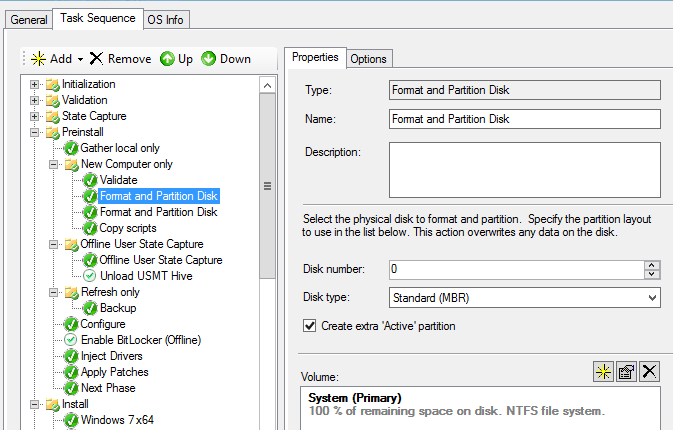Recently while at a client I encountered a situation that is becoming all the more common lately, Desktops with two or more hard disks. In this case on is SSD and the other is SATA. So of course I tried many approaches some more complicated than others and most not all too elegant however I finally figured it out. As an old teacher of mine once told me KISS (Keep it simple stupid :-)) so that's what I did.
- Open My Task Sequence
- Scroll Down to Format and Partition Disk
- Add a new Format and Partition Disk step
- Choose the Options Tab of the newly created step and a Query WMI
SELECT * FROM Win32_DiskDrive WHERE DEVICEID LIKE "%PHYSICALDRIVE1"
Hit Apply and you're done!
This will automatically detect a second Hard Disk simple but elegant.