Managing Drivers the Easy Way
Managing drivers can be a daunting process particularly in organizations spanning the range between mid-sized and large. On the one hand we want to keep our boot image small on the other hand we want to keep our upkeep as light as possible. As those of you who read my last post know keeping it simple is my motto.
So lets start with the folder layout...
·
AMD64
o
Network Drivers
§
Lenovo
·
Model 1
·
Model 2
§
Hewlett Packard
·
Model 1
·
Model 2
§
Dell
·
Model 1
·
Model 2
o
General Drivers
§
Lenovo
·
Model 1
o
WLAN
o
Video
o
WWAN
o
Chipset
o
Et Al.
·
Hewlett Packard
o
WLAN
o
Video
o
WWAN
o
Chipset
o
Et Al.
·
Dell
o
WLAN
o
Video
o
WWAN
o
Chipset
o
Et Al.
As you can see I have set up a series of
folders on the level I create two categories, one for AMD64 and the other for
x86 thus avoiding the dreaded blue screen of death caused by architecturally
incorrect drivers. On the next level, network drivers for our boot images, and
a separate one for general drivers including the LAN as well will need this
driver additionally for the PC being installed. On the next level I create separate
folders for each model to allow for debugging in the case of a problematic model.
Finally I create separate folders for each driver to allow for even greater debugging
of driver failures.
Selection Profiles
The next stage now that we have organized our drivers cleanly and efficiently is to tell the task sequence which drivers to choose. I like to work with four basic profiles...
- AMD64
- x86
- Boot AMD64
- Boot x86
Creating Selection Profiles
Selection Profiles act as filters to make certain that we are only receiving the content that we actually want and can be utilized in numerous ways within MDT.
In order to create one, please open you Deployment Workbench and navigate to the bottom of the tree
In order to create one, please open you Deployment Workbench and navigate to the bottom of the tree
Please choose and open the advanced configuration
Once the node has been opened you should see a number of built in options that demonstrate some of the capabilities of Selection Profiles. Please right click on Selection Profiles and choose new selection profile.On the first page of the wizard please enter a name for your selection profile that reflects it's purpose, for example Boot AMD64, for only the 64 bit drivers that you want to add to your boot image.
On the next page we are going to select the folders we want to include, this where we utilize the organizing folders we created in the latter portion of this blog.
As you can see when I choose the top node of a particular tree it automatically selects sub sections as well, thus by choosing LAN I have selected in affect all my LAN drivers under the AMD64 node.
Now we click next till the end and finally we should see our newly created Selection Profile on the list.
Utilizing Selection Profiles for Filtering Drivers
Boot Images
Task Sequences
Right Click on your Task Sequence of choice and choose properties
Choose the Task Sequence Tab from top the of the Window
Scroll down to the preinstall node and open it
Choose the appropriate Selection Profile and make sure to choose Install Only Matching drivers from the selection profile, again lean and mean is the name of the game. When you are done hit apply.
Happy Deploying



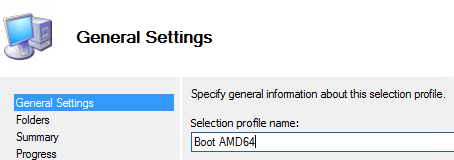







No comments:
Post a Comment